Thanks to advanced projector sets and camera technology, the EinScan Libre is capable of scanning outdoors under direct sunlight. However, several parameters need to be adjusted to achieve the best scanning experience.
Outdoor Mode
The outdoor mode switch can be found beneath the camera preview window. Engaging this mode can further adjust brightness, thereby aiding the scanner in scanning the object without encountering overexposure. It is worth noting that when scanning dark or reflective objects, it may be necessary to deactivate the outdoor mode.
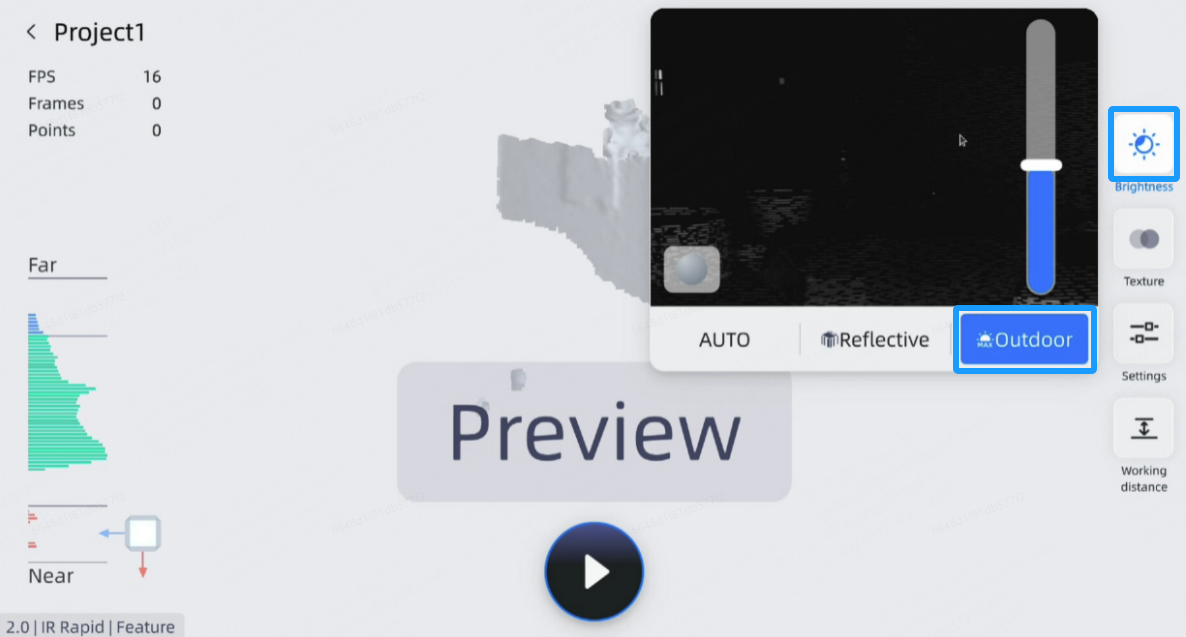
Brightness Adjustment
While the outdoor mode helps to set the general brightness level, the brightness adjustment feature helps to achieve the optimal scan brightness setting. Adjust the brightness setting during the preview until you have the maximum scan data in the preview area. Note that dark objects require a higher brightness value, while light objects need a lower value.

Adjust Texture Brightness and White Balance
If the texture is turned on, you may also need to adjust the texture camera brightness and redo the texture camera white balance. This helps to ensure the correct texture camera color under different lighting conditions, as well as to achieve better image quality and color accuracy.

UI Theme
To enhance the user experience, especially under bright lighting conditions, it is advisable to switch to the light mode UI theme via the drop-down menu. The light theme ensures that the screen content remains highly legible in direct sunlight. Additionally, you can fine-tune the screen brightness to achieve optimal visibility, thereby improving readability.

