This article was done with the Software version EinScan HX1.2.0.4
When you scan an object ensure the the parameter of the scanner software fit to the object surface. Some surface are easy to scan some surface need some software adjustments.
Index
1. Different surfaces
Here are three examples for different surfaces:
1. This object has a surface which is not very dark, not reflective and so easy to scan.

2. This object has a reflective surface and to capture the data is not so easy with out the correct adjustments.

3. This object has a dark surface and to capture the data you also need to adjust the scan parameters

2. Select the correct parameters
Before you start scanning please ensure you choose the right resolution for you object. You will find more information under the article "Start a new Project". Please click here to open it if you need.
2.1 Normal Mode
When you have start the new projects and a surface which is not too dark or reflektive like the first example you can use the objects settings "Normal" (surrounded blue). If the capturing doesn't work so good you can first try to adjust the brightness setting (surrounded orange). If the scanning is till not good you can change the "Data settings" ( surrounded red) or take a directly another Object mode (surrounded blue).

In the video you can see the scan workflow with these "Normal" settings.

2.2 Reflective Mode
When the surface is more reflective please use the reflective mode settings (surrounded blue) . The brightness setting (surrounded orange) is close to the middle but the "Data Setting" is put to it's max (Integrity Priority) . So when the data setting is put to the max the software captures more noise (flying points over the surface). So the system can handle the reflective surface better but you also get more data around. If you don't know how to clean the scan fast then have a look to the article "Connected Domain function". Click here to open it.

In the video you can see the scan workflow with these "Reflective" settings.

2.3 Black Mode
When the surface is black please use the "Dark" mode settings (surrounded blue) . The brightness setting (surrounded orange) is close to left so quite low and should be moved ore to the right when the surface is really dark. The "Data Setting" is put to it's middle. So it might happens that you capture also some noise but shouldn't be as much as in the reflective mode where the bar is set to the max.

In the video you can see the scan workflow with these "Dark" settings.
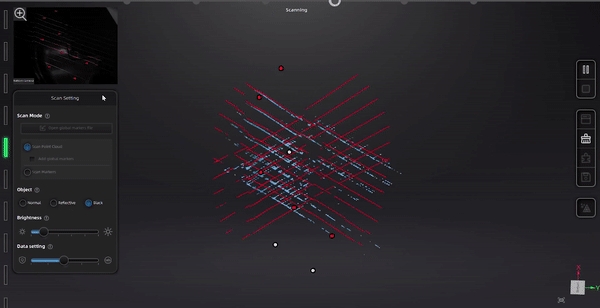
3. Conclusion
For different surface you have different adjustments option in the software. Keep in mind that the when the "Data Setting" function is on "Integrity Priority" the scanner capture a lot of noise but reflective surfaces can be captured. Start with the 3 main setting "Normal" "Reflektive" and "Dark" and if the scanning is still not good change the parameters manuell.
